This error is commonly seen when trying to upload media or plugins and themes.
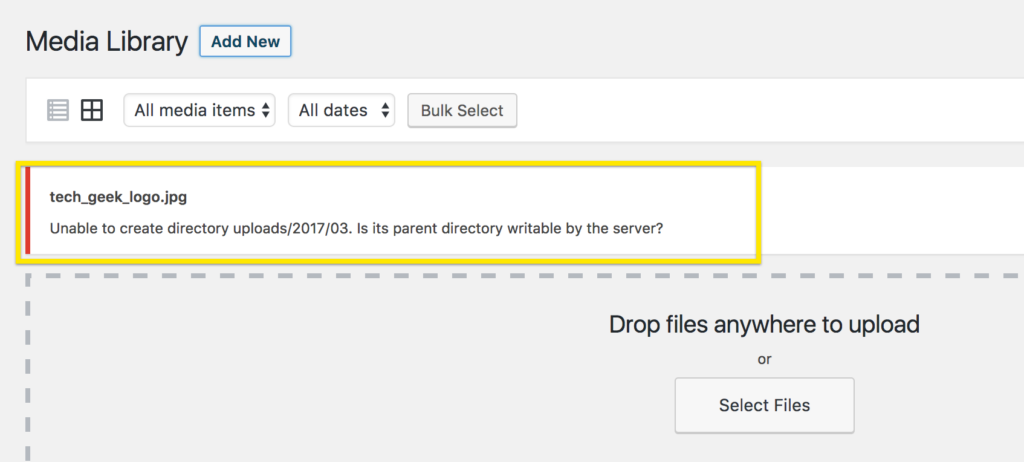
Most of the time, when I see this issue, it’s after a site has been moved, migrated from a developer to your account or moved from one host to another.
Here’s why it’s not working.
There is an “upload path” stored in the database so that WordPress knows where to put your files once you upload them in the WP Admin.
When you migrate a site from one hosting account to another, that upload path is not going to be the same and therefore WordPress can not “write to that path”.
How we fix this issue.
I’ll show you three ways to correct this, each require a different level of skills. However, and this is important, in some cases you will not be able to use the first option below.If you rather have a WP Geek fix this issue for you, just order a One Time Fix here!
From within the WP Admin
- Click on “Settings”
- Click on “Media”
- Look for “Upload Files Section”
- Look for “Store uploads in this folder”
- Replace whatever is there with “wp-content/uploads” (without the quotes)
- Click “Save Changes”
- DONE!
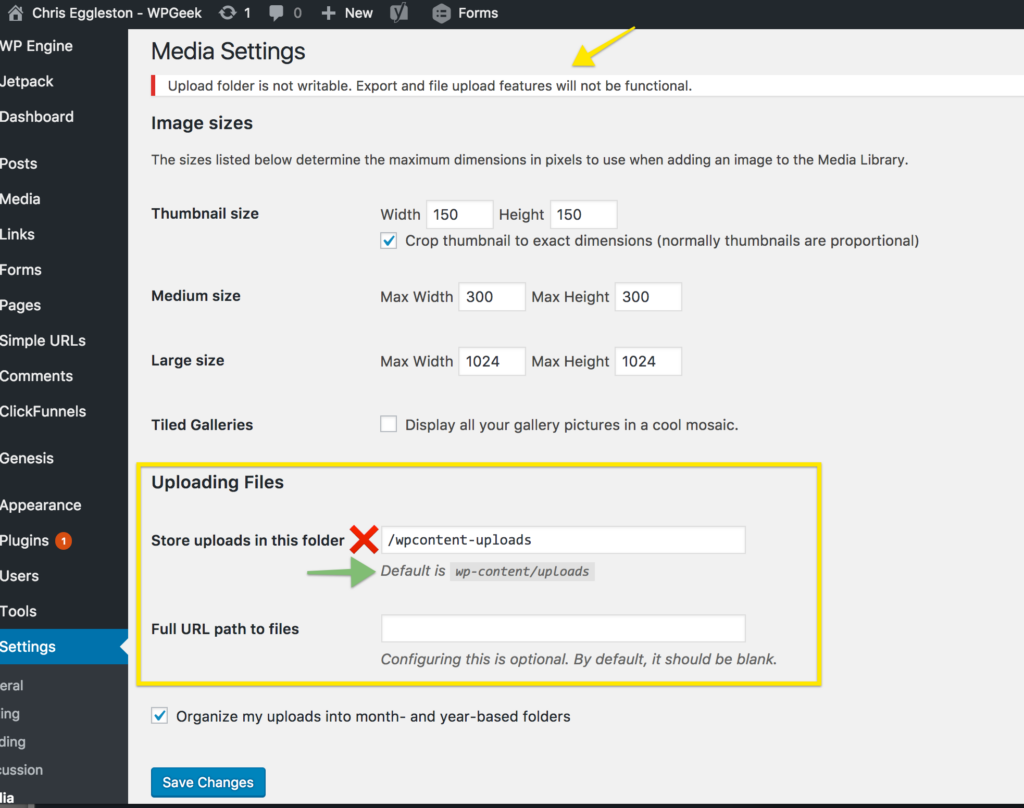
From the Database – More Advanced
- Login to phpMyAdmin
- Click on Database name on left
- Click on “wp_options” table
- Click on “Browse”
- Find the “upload_path” row
- Replace what is there with “wp-content/uploads”
- DONE!
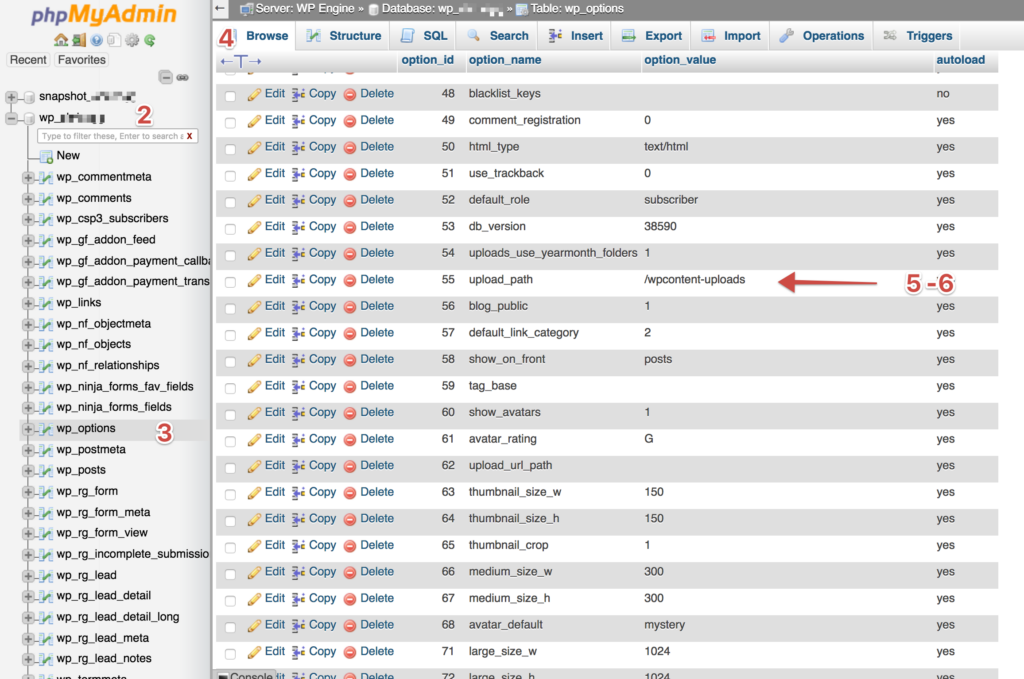
From options.php
This provides a simplified view of the Database tables.
- Go to domain.com/wp-admin/options.php (replace domain.com with your domain name)
- Scroll down to find “upload_path”
- Replace what is there with “wp-content/uploads”
- Click “Save Changes”
- DONE!
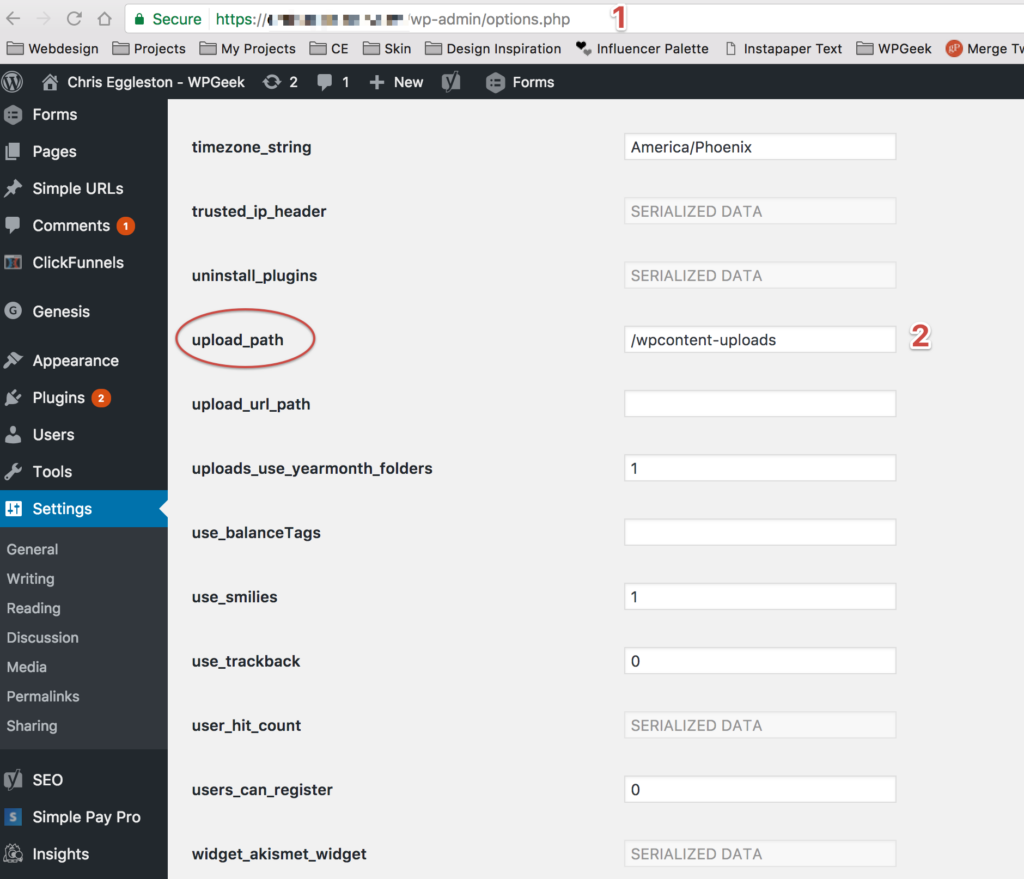
Wrapping up, ‘Upload folder not writable’ fix…
After following one of the fixes above, you should be able to go and successfully upload your file.
If you have questions, or need further assistance, please use the comments or chat below.
Done-For-You Service
Want us to fix it for you!? If you don’t want to waste time with these tech issues, we’re happy to do-it-for-you! You can feel confident knowing you’ve got an expert fixing it for you!

Does this apply to locally installed versions of WordPress when using XAMPP for instance with DesktopServer?
Yes it should…
YES! Thanks a ton for this tip!
This article has been a life-saver for me having transferred a few sites to a new hosting. All uploads, text or media were showing error: upload folder not writable.
Fixed now…..thank you very much!
Thank you very much, I’ve been search for a solution for the past 30 mins and this is the only thing i tried which worked for me
Chris – much appreciate you posting this. Just switched hosts and couldn’t figure out what was going on, even after going 777 on the uploads directory (I switched it back!).
Makes perfect sense to read it now, but I never would have thought to check in Settings.
Glad it worked for you Bob!
– Chris
Hi
Can you clear up an anomaly please. From the options.php option – the text says change the path to “wp-content/uploads” but the text in the image says “wpcontent/uploads”.
Which is it exactly?
Regards
It is suppose to be wp-content/uploads, what you see in the images is to demonstrate that if it is not wp-content/uploads it is not the correct path (which the instructions explain).
Thanks -Chris
Ah, okay.
Thanks Chris.
No problem…did it solve the problem for you!?
– Chris
I don’t see a section for path under SETTINGS>MEDIA
That means that the file path may not be the issue.
But you should use one of the other methods to make sure.
Thanks my friend! i do it! with “From the Database option” of your post
Wow, gracias, lo pude solucionar con la primera opción, me estaba volviendo loca este error, mil gracias.