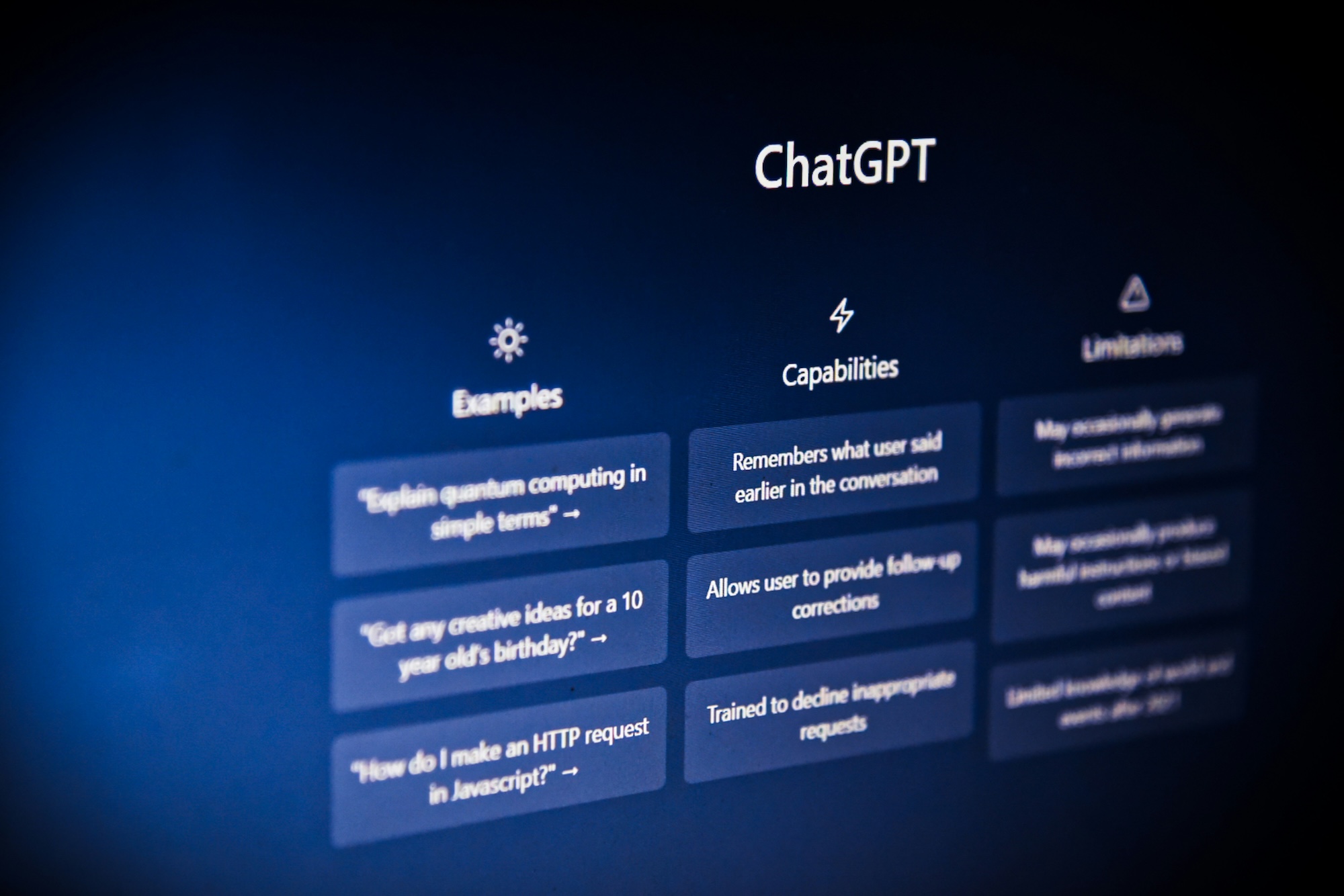I use Help Scout daily, and they recently forced everyone to use an updated version of their system called Inbox 2. Sure, there is some good stuff in there, but really, who likes change? Especially when that change breaks things and affects your work.
Which is exactly what happened to me.
The Main Problem
Help Scout had a popup modal feature that allowed you to view the file attachments included in emails instead of downloading them, but that feature was either broken or removed in Inbox 2.
One of the files I use for every ticket is a system report, so without this modal working, I had to download the .txt file and view it on my computer.
By the end of the day, I had 50 to 100 .txt files, and the worst part was the extra time it took to open and view them.
I was annoyed.
To add to my annoyance, they never responded to the ticket we submitted reporting the issue.
It only took two days before I decided to find a solution.
My Options
From my viewpoint, I only had two options.
- Option 1: I wait, pray, and hope Helpscout fixes the issue really soon!
- Option 2: Find a way to fix it myself.
Option 1 – Help Scout will fix it
I was not feeling too confident about this one.
After all, Inbox 2 had been released for a few months with the option to switch over manually, and they still hadn’t gotten around to fixing this issue.
They hadn’t even responded to the ticket.
Option 2 – Fix it myself
At first, I had no idea how to go about doing this.
I didn’t have access to their code, and they don’t have a marketplace for add-ons or apps.
Fortunately, I came across a YouTube video that gave me an idea.
The video discussed how this guy was making $10k a month from a single browser extension.
His business model involved locating trends and opportunities, building solutions, mostly in the form of extensions, and releasing them into the wild.
I wasn’t looking to get rich off solving this problem, but I knew it would make life a lot better for me and my team if I could fix it!
My Next Problem
I’ve never built a browser extension.
I had no idea where to start.
Out of habit, I launched a new browser tab and searched for “how to build a Chrome browser extension.” Then I remembered there was a better way.
I opened the ChatGPT app and asked a better question.
I wrote a detailed prompt explaining the issue and how I wanted to fix it, and then I asked if it was possible.
The AI started revealing the process and the different approaches I could take to create a valid solution.
Leveraging AI
Remember, I’ve never developed an extension before, and I knew I was going to need help.
When it comes to leveraging AI, I believe the trick is to feed it the right prompts and know what questions to ask.
You cannot just accept everything it tells you or suggests as valid. You will need to test and validate.
I spent some time brainstorming ideas and challenging the AI to ensure I could build a valid solution before I started building anything.
Because Help Scout is a closed system, AI would have no access to its code to analyze and identify the different parts to make the code work right.
You’ll need to understand how to use tools like browser inspector or console to locate the code elements you might need to provide AI with so it can write valid code.
But even if you have no experience with these tools, your AI tool can help you learn how to use them.
When you use AI to build a code-based solution, I recommend asking it as many questions as necessary to ensure you both understand what is going on and that the objectives are being addressed properly.
An Example:
After asking ChatGPT if this idea of mine could be turned into a browser extension and getting a step-by-step list of all the necessary steps in that process, I still need to know how…
How do I add these files to Chrome?
This was the answer…
To add these files to Chrome as an unpacked extension, follow these steps:
1. Organize Your Files:
• Create a new folder on your computer (name it something like OpenTxtInBrowser).
• Inside this folder, add the following files:
• manifest.json (the manifest file)
• content.js (the content script file)
• background.js (the background script file)
• Optional: Add icon files (icon16.png, icon48.png, icon128.png) if you want the extension to have an icon.
2. Open Chrome Extensions Page:
• Open Chrome and go to chrome://extensions/.
• Enable “Developer mode” (usually found in the top right corner of the page).
3. Load the Unpacked Extension:
• Click the “Load unpacked” button, which will open a file browser.
• Navigate to the folder where you saved OpenTxtInBrowser and select it.
4. Confirm the Extension is Loaded:
• You should see the extension appear on the chrome://extensions/ page.
• If there are any errors in your code, Chrome will display them here, allowing you to debug and correct them.
5. Test the Extension:
• Go to any webpage with a .txt file link.
• Click the .txt link, and it should now open in a new tab instead of downloading.
Now, your extension is successfully installed and running in Chrome. Let me know if you have any further questions!From here, I could take the code and steps provided, add them to my browser, and start testing.
Pro Tip: You are going to get frustrated at times.
I have repeatedly experienced the AI dropping parts of the working code when adding new features or enhancing an existing feature.
You’ll add the updated code to realize one feature is no longer working.
You will need to spend time training your GPT to understand how it should edit and update your code.
You might even want to use a version control app or GitHub to help track all changes.
The Final Result
Keep in mind that I did not start with this current working version (1.2, released 1/24/25).
It started as a simple solution that performed a single task, allowing me to open the .txt file attachment in a modal.
Once I had a valid working solution that I had thoroughly tested, I sent it to my team.
From there, I received feedback and a new feature request.
I would then take this info back to the AI each time to help me make the changes and add the new function.
How to get this extension?
If you use Help Scout and want this extension, send me a DM on X, and I’ll send you a link to the extension file.
Chris Notes
- Problem: Help Scout Inbox 2 removed the ability to preview attachments, forcing users to download them manually.
- Impact: Wasted time and frustration from handling numerous .txt files daily.
- Solution: No response from Help Scout, so I built a browser extension to restore the missing feature.
- Process: Leveraged AI (ChatGPT) to guide me through creating my first-ever browser extension.
- Key Takeaway: AI can be a powerful assistant when given the right prompts and verified for accuracy.
- Final Product: A working extension that reintroduces the attachment preview feature.
- How to Get It: Send me a DM on X to receive the extension link!