This isn’t something I normally blog about. But I figured if I’m having difficulty with this so are some of the people in my audience. It could be a UXD Hack, for the “Hide iCloud Books” to be turned on by default, is probably a decision worth reconsidering.
The Problem
With the latest versions of iOS and iBooks, there was a change allowing the iBooks app on your computer sync directly with iCloud, eliminating the need to use iTunes for syncing up your books.
I’m a big reader and do most of my reading from my iPhone 6 plus. However, after I updated my phone and iBooks app about two months ago, I wasn’t able to see any of the books I added, the ones that were not purchased through the iBooks store, on my iPhone.
It was driving me crazy. I read through a couple of forums, tried the suggestions and still couldn’t figure it out.
I could see all the books in iBooks on my Mac, but not on my device.
I found this tutorial here today “Sync iBooks between your Mac and your iPhone…“.
It’s a pretty simple clear read, that most Apple users will be able to follow, however, just incase, I’ve outlined the steps in images below! And a quick video below that!
From your iOS device
- Open the iBooks App

- Click on the drop down top center to switch collection views

- At the bottom of that list you’ll see “Hide iCloud Books” with a green toggle switch

- Tap the toggle switch so that it is no longer green

- Select the “All Books” collection and you should now see your books with a cloud in the top right

Video of steps above:

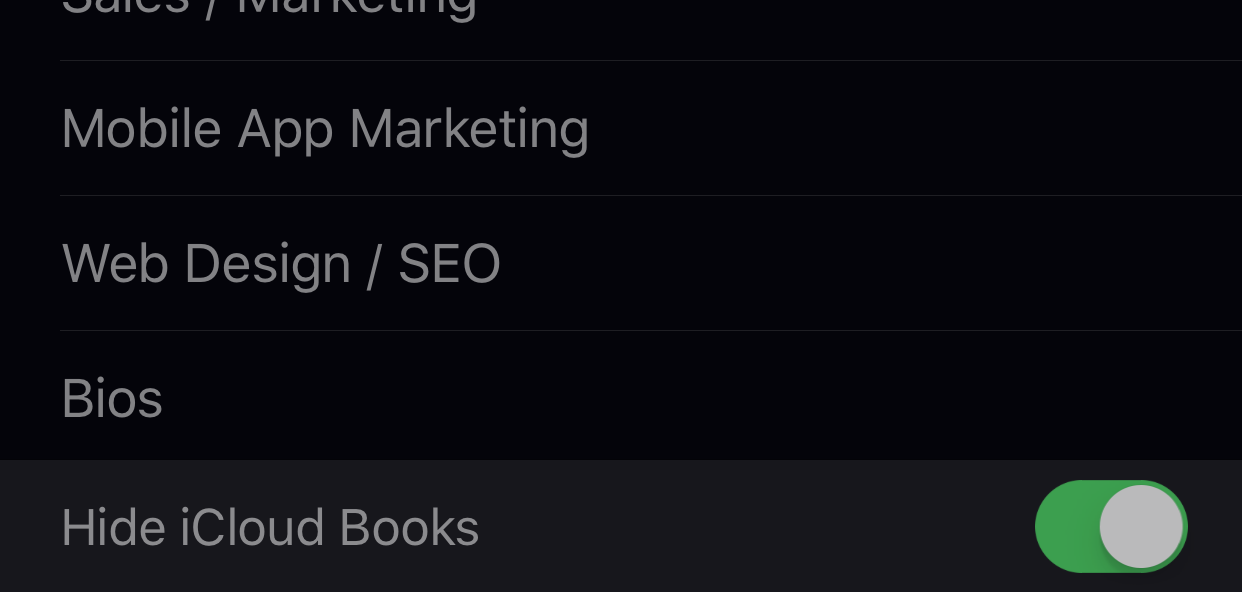


thanks for the write-up on this. i thought for sure this was going to be my ticket to getting my non-iBooks Store epubs and PDFs on my iPhone. unfortunately, it didn’t do the trick. it did push me in the direction of using the Help menu in iBooks. there i found this (the iCloud Drive stuff is the ticket):
See all books you purchased in the iBooks Store:
On your Mac: In the iBooks library, click Sort By, then choose Show iCloud Books. If you see Hide iCloud Books, the books you purchased are already being displayed.
On your iOS device: In the iBooks library, tap Collections (such as “All Books”), then make sure Hide iCloud Books isn’t selected.
See collections, highlights, notes, and bookmarks:
On your Mac: Choose iBooks > Preferences, click General, then select “Sync bookmarks, highlights, and collections across devices.”
On your iOS devices: Turn on “Sync Bookmarks and Notes” and “Sync Collections” in Settings > iBooks.
See books and PDFs you add to iBooks:
On your Mac: Choose Apple menu > System Preferences, then click iCloud. Click Options next to iCloud Drive (make sure iCloud Drive is selected), then select iBooks. In iBooks, click Use iCloud in the dialog that appears.
On your iOS devices: Go to Settings > iCloud > iCloud Drive, then turn on iBooks. iCloud for iBooks requires an iOS device with iOS 9.3 or later.
thought i’d share. thanks again!
Hey Sean, thanks for sharing the info.
– Chris
Thanks a lot. It helps. My problem is exactly with the last step: the settings of iCloud Drive.
Thanks so much, Chris. This has been driving me nuts. Toggling the “Hide iCloud Books” switch did the trick. Much appreciated.
Thanks a lot, Chris! You nailed it!